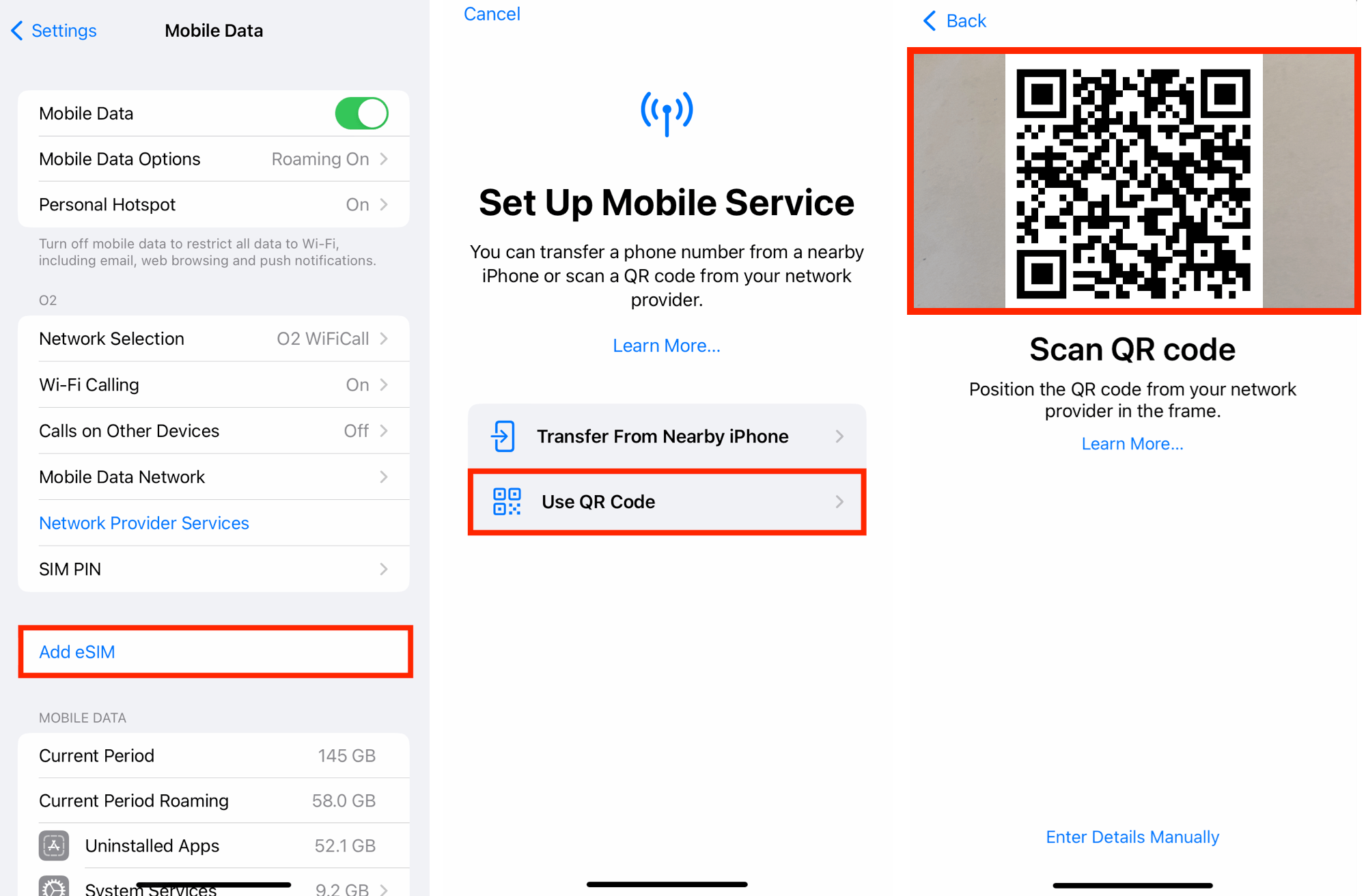This guide helps you install your eSIM on Apple iPhone or iPad devices. We recommend using the QR code method for the fastest setup.
Before you start, make sure your phone supports eSIM, isn't locked to a specific network, and is connected to the internet via Wi-Fi or mobile data.
Step 1. Scan the QR code
There are two options to scan the QR code:
-
Option 1:
Open the Camera app → Scan the QR code → Tap “Mobile Plan”.
-
Option 2:
Go to Settings → Mobile / Cellular Data → Add eSIM → Use QR Code → Scan the QR code provided.
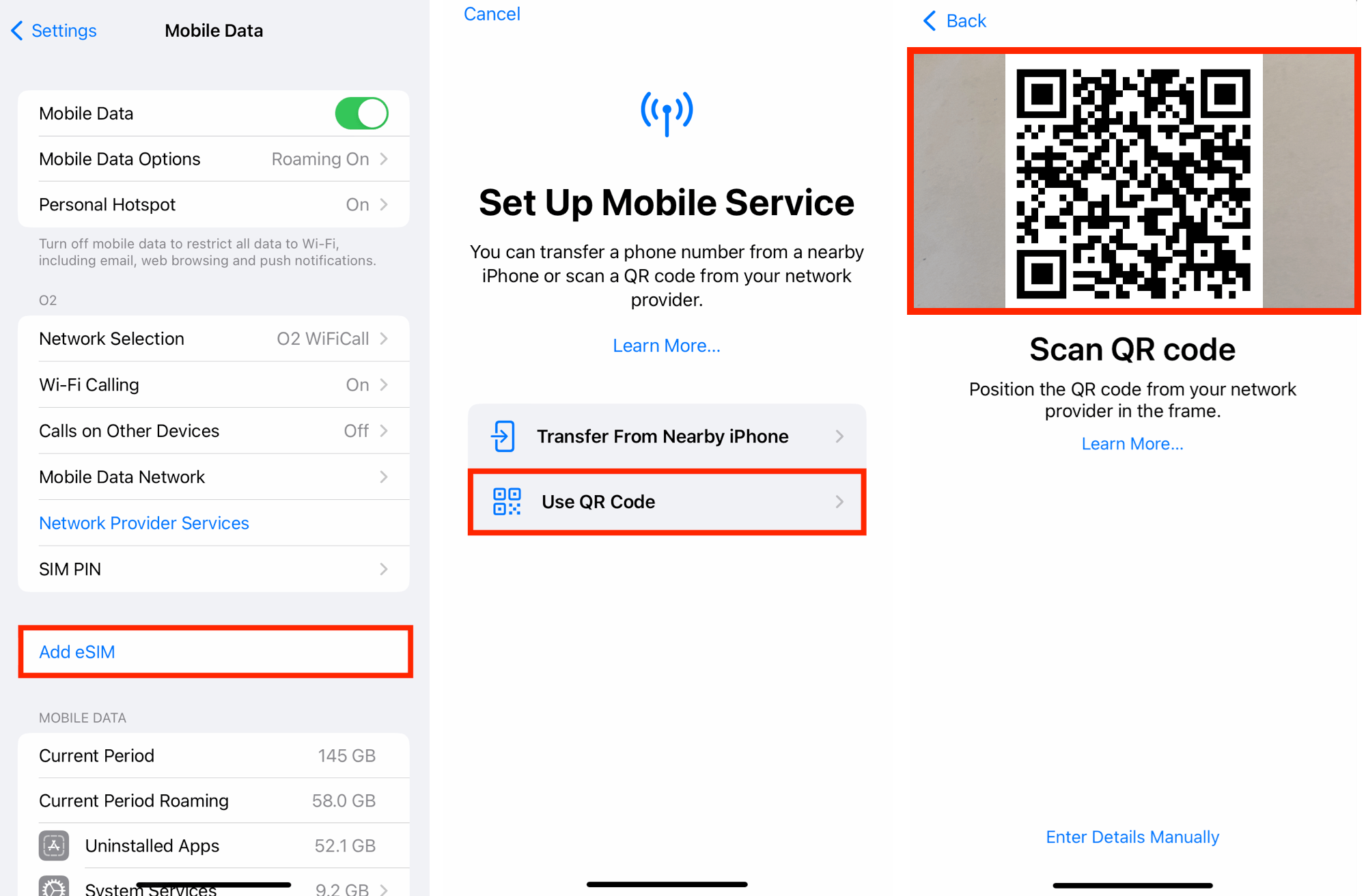
Step 2. Confirm and activate
Tap “Continue”. Wait up to 10 minutes for the eSIM to activate, then tap “Done”.
Step 3. Label your eSIM (optional)
You can rename your eSIM for easy identification (for example, “beeSIM Data”).
Step 4. Configure settings
- Set Default Line to “Primary” and tap Continue.
- Set iMessage & FaceTime to “Primary” and tap Continue.
- Set Mobile Data to your new eSIM (e.g., “beeSIM Data”).
- Decide if you want “Allow Mobile Data Switching” enabled.
Step 5. Enable Data Roaming
Go to Settings → Mobile / Cellular Data → Select your new eSIM → Turn on Data Roaming.
Tip: Restart your device if mobile data doesn’t connect immediately.
Step 1. Open Settings
Go to Settings → Mobile / Cellular Data → Add eSIM → Use QR Code → Enter Details Manually.
Step 2. Enter eSIM details
Enter the SMDP+ Address and Activation Code provided. Leave the Confirmation Code field empty.
Step 3. Confirm and activate
Tap “Continue”. Wait up to 10 minutes for activation, then tap “Done”.
Step 4. Configure settings
- Set Default Line to “Primary”.
- Set iMessage & FaceTime to “Primary”.
- Set Mobile Data to your new eSIM (for example, “beeSIM Data”).
- Enable or disable Mobile Data Switching as preferred.
Step 5. Enable Data Roaming
Go to Settings → Mobile / Cellular Data → Select your new eSIM → Turn on Data Roaming.
Data Roaming must be enabled for the eSIM to work properly.